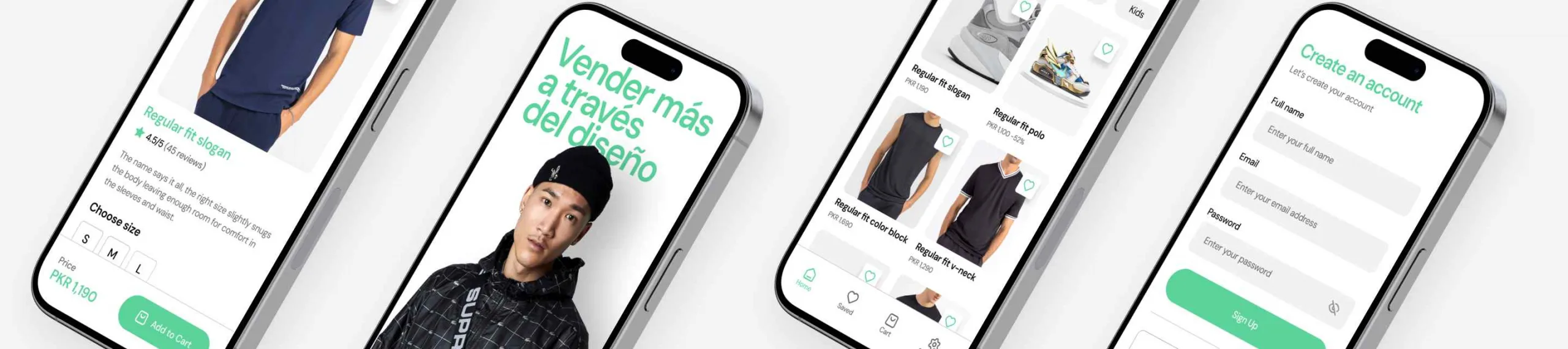Nuevo Píxel de Facebook: Actualízate Ya
Una de las principales ventajas de la Publicidad Online es la posibilidad de medir y atribuir de forma muy precisa el rendimiento de cada canal. ¡Benditos Píxeles! Píxel de Facebook y AdWords al rescate. Algo sin lo que los marketeros podríamos vivir. “¿Lanzar una campaña sin haber configurado antes la medición? ¿Estás locooooo?”
Los Píxeles, como muchos sabréis, son esos fragmentos de código que, una vez instalados en el código fuente de nuestra web, nos permiten llevar un seguimiento del rendimiento de cada canal y saber qué está pasando.
Cada Red o Herramienta tiene su propio Píxel pero hoy nos vamos a centrar en el de Facebook. No sé si lo recordaréis, pero hace un par de años, para realizar la medición en Facebook contábamos con dos Píxeles diferentes: Píxel de Conversiones y Píxel para Remarketing (algo como sucede en AdWords). Sin embargo, hace unos meses se presentó el Píxel de Facebook, un único Píxel para medir todo lo que sucede en tu web y que, en los próximos meses (todavía no hay fecha definida con precisión) desbancará a los anteriores Píxeles. De hecho, en las cuentas de nueva creación, ya sólo podemos crear el Nuevo Píxel de Facebook.
¿Qué es el Píxel de Facebook?
Como decíamos, el Píxel de Facebook es un fragmento de código que podemos utilizar para medir, optimizar y crear públicos para nuestras campañas en Facebook. Por tanto, aprovechar la información que nos da el Píxel de Facebook nos permitirá configurar campañas mucho más eficaces.
Medición de conversiones
En la mayoría de los casos, la métrica que define el correcto funcionamiento de una campaña es la conversión. El Píxel de Facebook nos va a permitir medir de forma precisa las conversiones procedentes de nuestros anuncios. Además de ayudarnos a conocer qué campaña rinde mejor en términos de conversiones, tiene la ventaja de poder medir conversiones en distintos dispositivos. Si el usuario está logueado en Facebook, aunque cambie de Móvil a Desktop, no perderemos su rastro y podremos medir la conversión en otro dispositivo del originario del click.
¿Cómo medimos las conversiones?
Una vez instalado el Píxel de Facebook, tenemos dos formas de configurar la medición de conversiones:
- Creando el evento de Conversión a través de la URL de la thank you page. Dirígete a la pestaña “Conversiones Personalizadas” dentro del Administrador de anuncios y haz click en “Crear Conversión Personalizada”. A continuación podrás definir la regla de conversión según el contenido de la URL que corresponde a la acción de Conversión:
Configurar Conversiones a través de URL – Pixel de Facebook
2. Mediante la implementación de Eventos Estándar, podemos medir diferentes acciones de los usuario en distintas páginas de nuestra web. Page View, Producto Añadido al Carrito, Cliente Potencial, o Completar Pedido son algunos de los Eventos Estándar que podemos medir a través del Píxel de Facebook, aunque en este caso hay que añadir fragmentos de código dentro del código base del Píxel de Facebook. En este enlace podréis obtener toda la información necesaria para implementar los eventos standard a través del Píxel de Facebook.
Remarketing
Además, el nuevo Píxel de Facebook nos facilita la creación de Listas de Remarketing. Con el mismo Píxel podemos nutrir nuestras listas de clientes para utilizarlas en estrategias de Remarketing o crear públicos similares.
¿Necesitáis ayuda para crear una lista de Remarketing? ¡Es muy sencillo! Dentro del Administrador de Anuncios, haz click en “Públicos”, a continuación selecciona la opción “Tráfico del sitio web”
Configuración Remarketing con Píxel de Facebook
A continuación, encontrarás varias opciones para crear tu público. Podrás seleccionar “Cualquiera que visita tu sitio web”, “Personas que visitan webs específicas” , “Personas que visitan webs específicas pero no otras”, “Personas que no registraron una visita en un determinado tiempo” o crear combinaciones personalizadas.
Configurar Públicos Remarketing con el Píxel de Facebook
Es muy interesante aprovechar esta opción para crear públicos en diferentes niveles (han visto sólo la home, han visto páginas de producto o han añadido un producto al carrito) para poder personalizar la publicidad según en que fase del embudo de conversión se encuentre cada usuario. Nos permitirá, por tanto, presentar publicidad relevante a cada usuario, mejorando nuestras posibilidades de éxito.
¿Cómo implemento el nuevo Píxel de Facebook?
Interesante, ¿verdad? Estás deseando implementar desde ya el nuevo Píxel de Facebook. ¡Te contamos cómo!
En el Administrador de Anuncios, haz click en Píxel, Crear Nuevo Píxel de Facebook. Te pedirán que le des un nombre a tu nuevo Píxel y a continuación obtendrás el código a instalar en tu web. Tienes la opción de copiarlo e instalarlo tú mismo, si eres el Webmaster del sitio, o enviárselo por e-mail junto con las instrucciones a la persona que esté al cargo.
Bonus Track
Aquí no se acaba todo. Te recomendamos que compruebes haber instalado correctamente el Píxel. Para ello, podrás instalar el Pixel Helper, una extensión de Google Chrome que te va a permitir comprobar si has instalado correctamente el Píxel en todas las páginas de tu sitio web.
A continuación, podéis ver cómo hacemos la prueba en la web de Asos.
Pixel de Facebook detectado a través de Pixel Helper
¿Estáis corriendo a instalarlo? Recordad que en breve los Píxeles antiguos dejarán de estar operativos. Como siempre, si os surge cualquier duda sobre lo escrito, no dudéis en preguntarnos a través de los comentarios. ¡Nos leemos!